Create an Extra Option on Demand
The Ops user can create an extra option for the customer to opt in on the website using the following steps.
- Go to the Settings Module and click on the Charge Item.
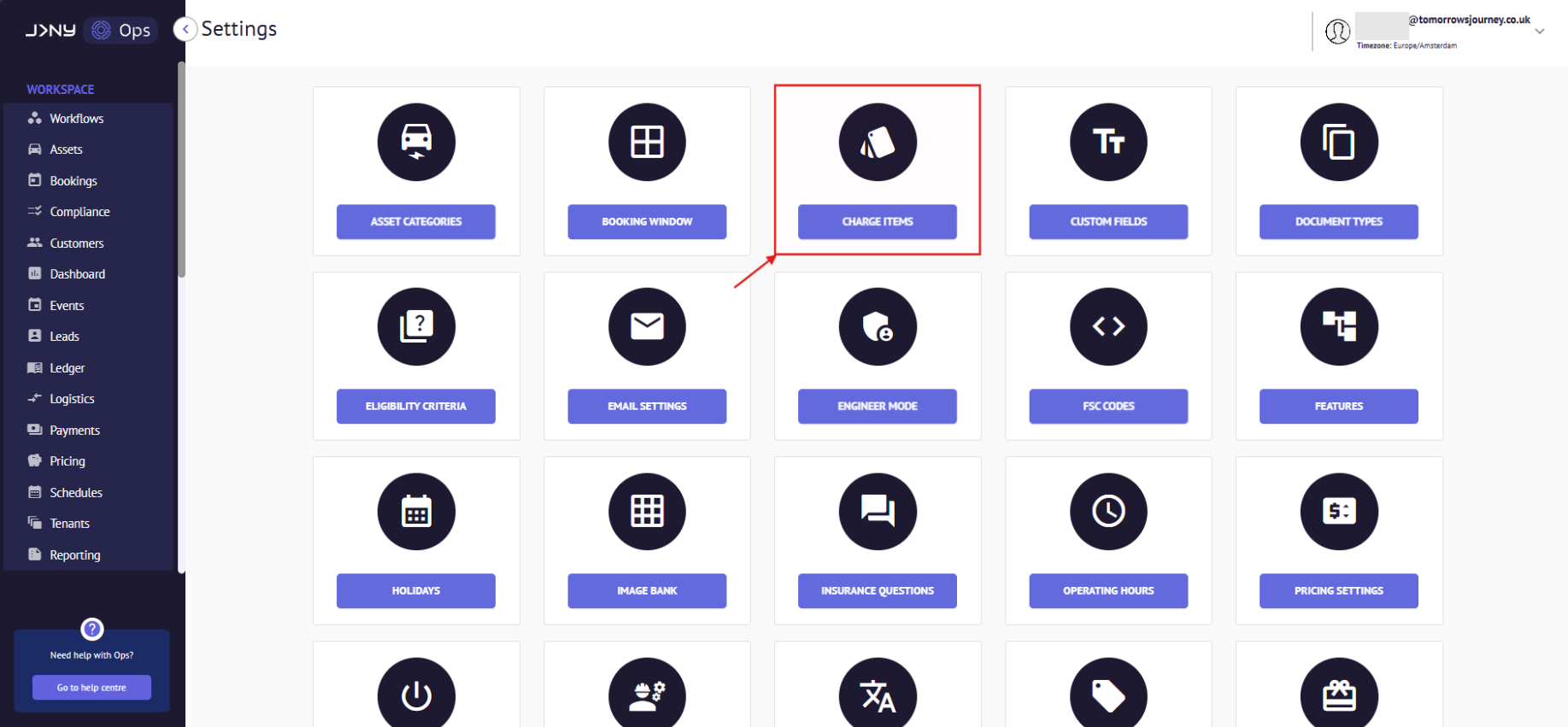
- Click on the '+ Add New ' option on the top panel.

- Fill out the details in the 'Add charge item' Modal.
a. Choose Price Type as "Fixed" from the dropdown

b. Regarding Tax and Price for the extra option:
- Tax Rate: enter the tax rate (if applicable).
- Tax Code: choose the relevant option from the dropdown - not mandatory
- Nett & Gross Price:
- You can leave the nett and gross fields blank or add default values. Values can be overridden at the time charges are added.
- If you have the nett price and need to calculate the gross price based on the tax percentage added, add the nett value and then click "Calculate" next to the gross field. Do the opposite to calculate the nett price.

c. Choose 'General' from the Type Dropdown. The Type dropdown lets the Ops user opt for the extra option to be either website-wide (General) or asset-specific (Asset).

d. Choose 'All' from the Category dropdown. The Category dropdown allows the back office user to control the visibility of this charge item in the following areas of the system:
- All: The charge is visible on both Demand and Ops.
- Back office: This charge will only be displayed in the Ops
- Handover: This charge will be visible only in the off-hire handover form.
- Mandatory Check box: this marks the charge as mandatory on Demand. This can be ignored for this step.
- External Tax Code & External Product Code can be filled if applicable, else please ignore.
- Click the 'Save' button to register changes.

The newly added extra option will appear in the list of extra options against any asset picked by the customer on Demand.
Article by Roshel Jose
Please note:
- The JRNY platform is constantly evolving and new features and functionalities are added all the time. We are constantly updating the Knowledge Base, but some instructions and/or images you see in these articles may vary slightly from what you can see in your own environment. Get in touch with support@tomorrowsjourney.co.uk when in doubt.
- Some features and functionalities may require configurations or additional development to work in your environment. Please speak to us if you have any questions.
