Edit and Reapprove an Approved Booking
Edit the booking dates, choose a new physical asset, and add promo codes. After making changes, you can choose to send the contract to the customer when re-approving the booking.
The following are the steps to change a booking start date:
- Go to the Booking Module, pick a booking in the 'Approved' tab and Click the 'Take Action' button against that booking.
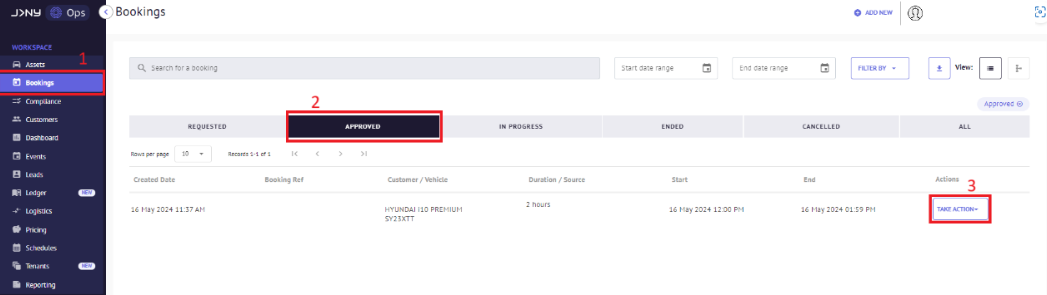
- Click the 'Edit' option from the dropdown.

- The Re-approve Booking Modal opens. Edit the dates by clicking the start date/time option. Then, pick a Date from the calendar pop-up. You have to select the asset again, even if you're not editing the asset.

- When a new date is selected, a blue circle appears around it. Adjust the time, pick the same asset from the asset list and click the 'Re-approve' button.

- The updated booking start date has been overwritten in the Re-approve Modal. To exit the Modal, click the 'Close' button.

When Re-approving a booking, the back officer user can also do the following:
- Add another asset to the booking or still select the chosen vehicle.
- Uncheck the box to send a new contract or leave it checked to send a new contract.
Article by Roshel Jose
Please note:
- The JRNY platform is constantly evolving and new features and functionalities are added all the time. We are constantly updating the Knowledge Base, but some instructions and/or images you see in these articles may vary slightly from what you can see in your own environment. Get in touch with support@tomorrowsjourney.co.uk when in doubt.
- Some features and functionalities may require configurations or additional development to work in your environment. Please speak to us if you have any questions.
