Understanding the Calendar View
The Calendar View provides an overview of asset availability using filters and booking statuses such as Approved, In Progress, Completed, Cancelled, or under a Maintenance Booking.
To access the Calendar View, do the following steps:
- Log in to the back office, enter the Assets Module, and click the Physical Assets Tab.
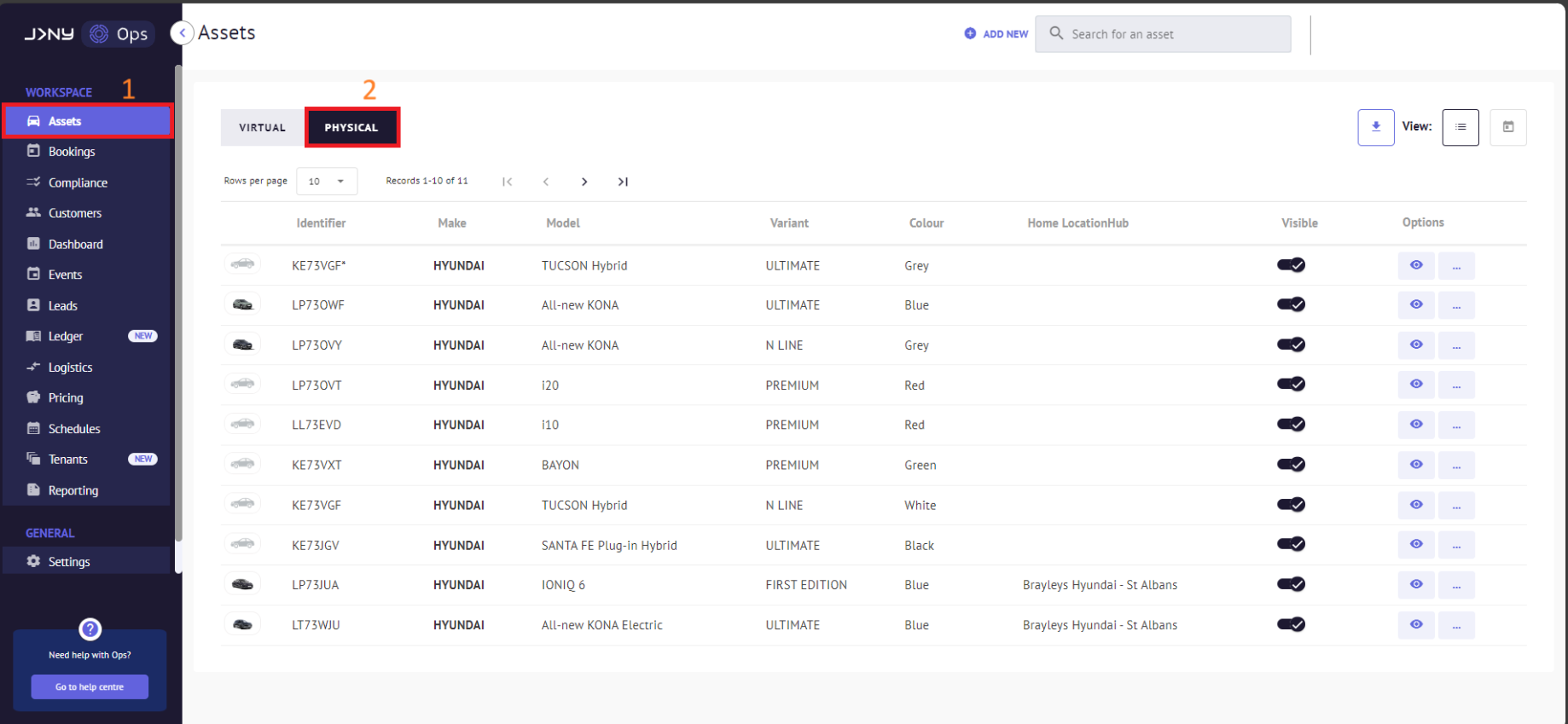
2. Move the cursor over the Calendar button to activate and click on it.

- The calendar view has three modes: daily, Weekly, and Monthly. The tabs allow you to switch between them.

- A legend shows statuses: Red for Cancelled, Dark Navy for Completed, Light Green for In Progress, and Light Blue for Approved.

The daily mode shows hourly availability. Use arrows to navigate. The weekly and Monthly modes offer an overview for a week and a month.
Article by Roshel Jose
Please note:
- The JRNY platform is constantly evolving and new features and functionalities are added all the time. We are constantly updating the Knowledge Base, but some instructions and/or images you see in these articles may vary slightly from what you can see in your own environment. Get in touch with support@tomorrowsjourney.co.uk when in doubt.
- Some features and functionalities may require configurations or additional development to work in your environment. Please speak to us if you have any questions.
