Changing Default Saved Cards
- When customers first input their card details, they will be saved in the customer account as a default card where all recurring payments will be charged from.
- Customers may later update their card details and every time they do so, the new card will become the new default card.
- If customers have several live bookings, they cannot use different cards for different bookings. All payments will be charged against one card at a time.
- Customers can request for an older payment method to be used. In this case, you can swap the default card in Ops.
- You may also want to retry payments against other saved cards based on your own individual Terms & Conditions.
Viewing the default card
1. Log in to the back office and click the Customer Module.
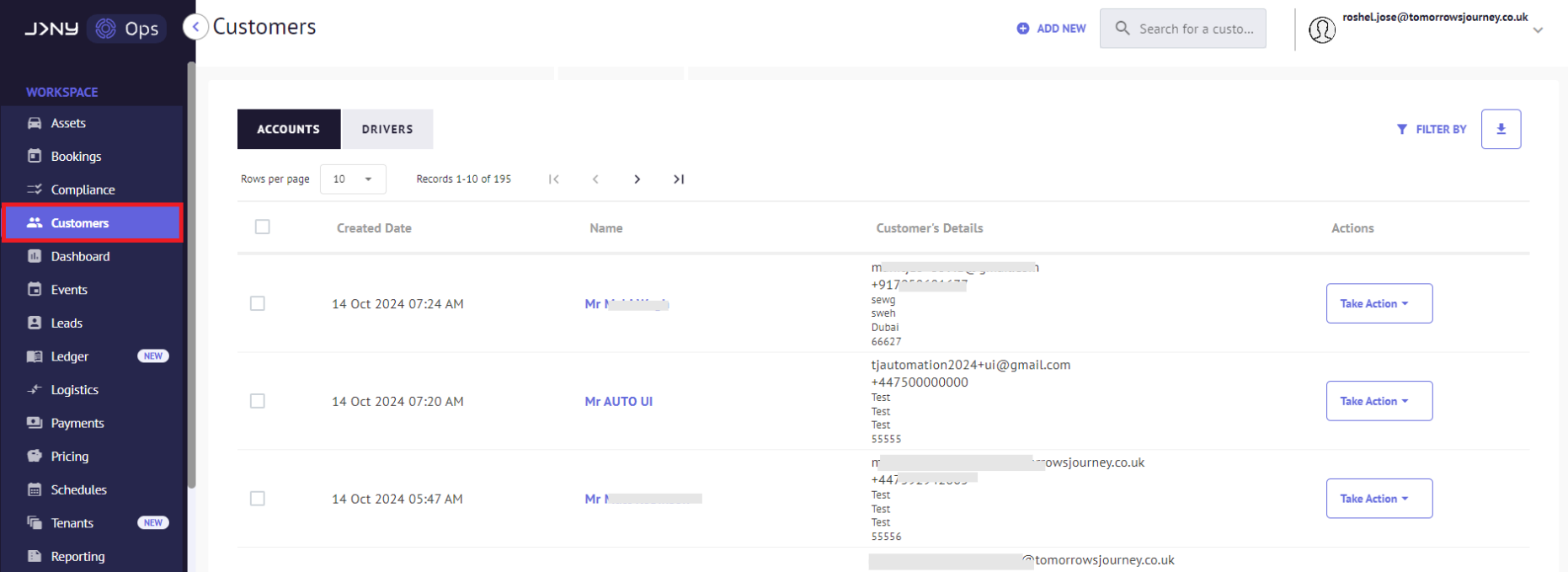
- Search for the customer in the search field and click on the customer's name.

- Scroll to the bottom of the Customer Account Details and click on the 'Billing' Tab to see the customer's default saved card.

Updating Customer's Default Card
When a customer has updated their payment details, a new saved card will appear in the customer account Billing section.
- To change the default card, click the menu button against the older card and click "Set as default method". This means all payment activity on this account will be charged against this card.

