Creating an Ops Booking Request
This article gives a general overview of creating a booking in Ops. The Ops booking flow is customisable and some details may vary from your own booking flow.
The steps to create a new booking request in the back office are as follows:
- Log in to the back office and choose the "Bookings" Module from the left panel. Click '+ Add New' on the top bar.
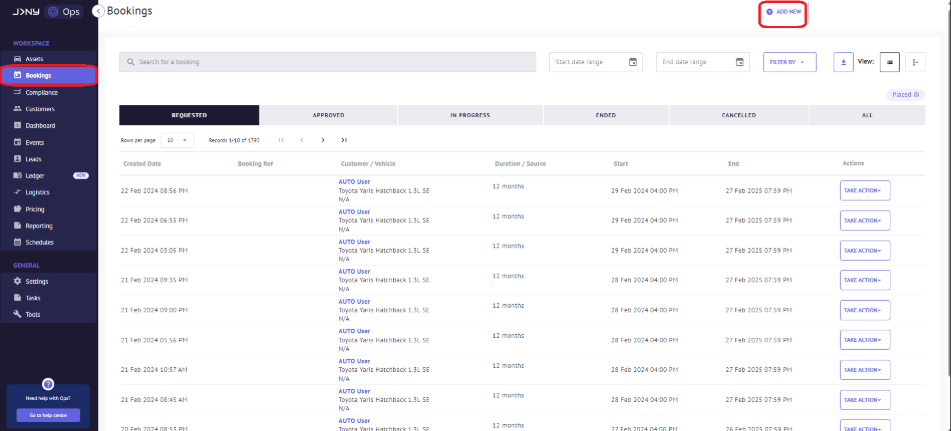
- Enter the Start Date from the small calendar pop-up on the New Booking page and click the 'Search' button.

- Click the 'Book' button against an asset from the list of assets.

- When the 'Select Package' page opens, set the pricing package, kilometre allowance and duration.

- From the list of optional extras, select those relevant to the customer.

- The Select Account section opens. Click the' Select' button to select from the existing customer list.

- If a customer's name has a checkmark in the 'Approved' column, it indicates that the customer has been verified. The customer still needs to be verified if there is an exclamation mark next to the name. Please send a Veriff link to verify such customers. Click the 'Select' button against the verified customer account to proceed to the next page.
- If the customer account has multiple drivers, click the check box to select a driver against whom the booking will be created, then click 'Continue' to proceed to the next section.

- Pick the handover mode according to customer preference/the option you offer.

- We will select Pick up for Handover and Drop off for Return. Click 'Continue' to progress.

- The Confirmation page shows the booking reference and the asset register number against which the booking has been made.

- Click the 'View Bookings' button to locate the new booking.

Article by Roshel Jose
Please note:
- The JRNY platform is constantly evolving and new features and functionalities are added all the time. We are constantly updating the Knowledge Base, but some instructions and/or images you see in these articles may vary slightly from what you can see in your own environment. Get in touch with support@tomorrowsjourney.co.uk when in doubt.
- Some features and functionalities may require configurations or additional development to work in your environment. Please speak to us if you have any questions.
