Adding Charges via Ledger Module
The steps to add a charge to a booking through the Ledger Module are as follows:
- Log in to the back office, go to the Ledger Module, and click the Bookings tab.
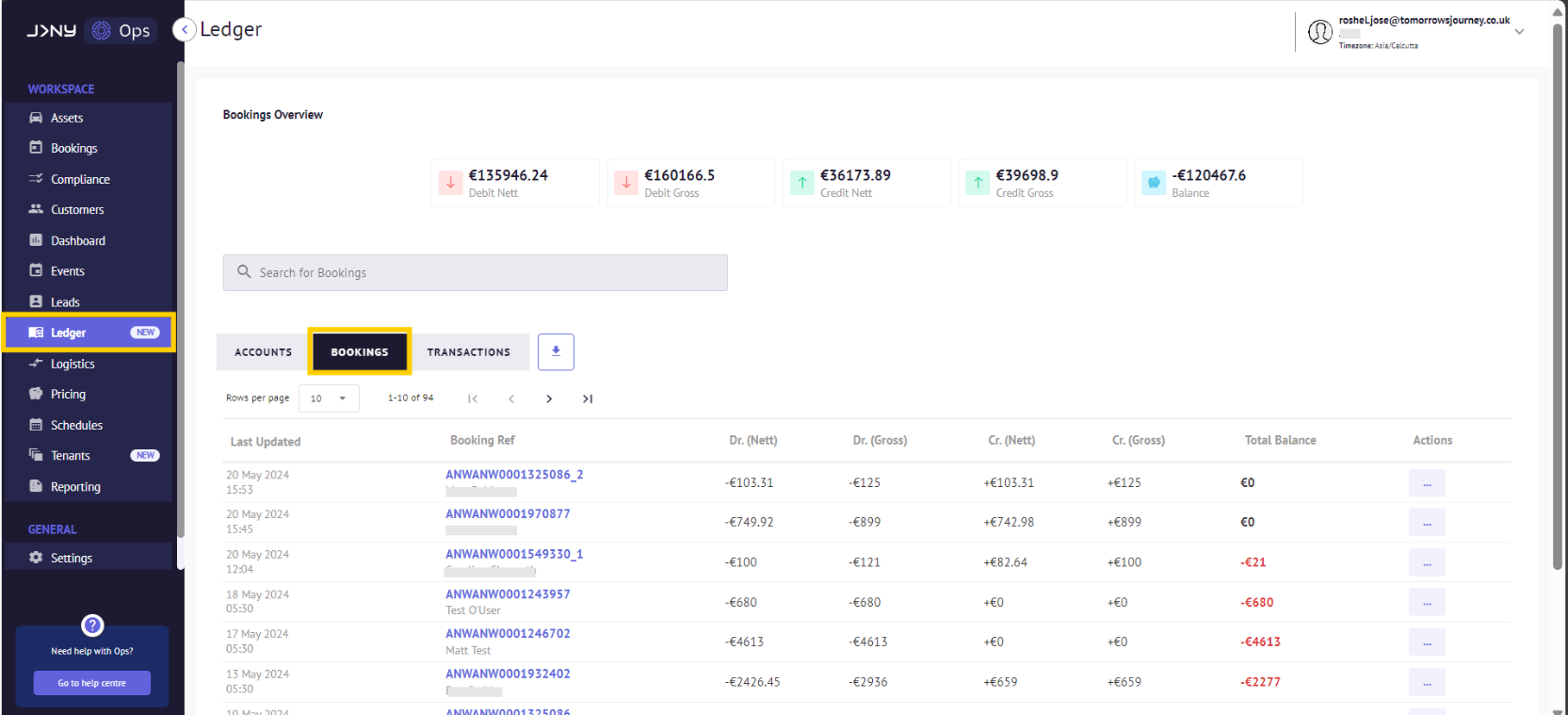
- Choose the booking to which you wish to add charges and click the menu button.

- Select 'Add Charge ' from the drop-down menu.

- Fill out the details in the 'Add One Off Charge' modal and click 'Charge'.

- Collection Date/Time:
- Immediate: an immediate one-time charge.
- Scheduled: a one-time charge scheduled in the future. Scheduled charges can be viewed in the Booking Details billing basket and in the Payments module under the Scheduled Charges feature.
- No Payment: when you want to add a charge to a booking without charging the customer through the platform - a planned offline payment.
- Items: choose the charge items from the dropdown. Charge items can be set up in [Extra Options].
Nett & Gross: nett = pre-tax amount. Gross = with tax. The meaning of nett and tax varies between markets, so this is how it is set up in the system. The pricing in the fields are dynamic, so you can add a value in either field and calculate the other based on the set tax percentage. Read more in this [link] article.

In the above screenshot I've entered the gross amount and then clicked the calculate button next to the nett field to calculate the nett amount.
- + Add More: The back office user can add more charges of the same type, i.e. immediate or scheduled. These will all be added to the same invoice and charged at the same time.
- Add Note/ Reference: The back office user can write notes if required.
- Click on the 'Charge' button.

6. Click 'OK' on the confirmation modal.

- A green toast notification appears at the bottom of the Modal and in the Modal to confirm that the charge has been added against the customer. An invoice will be sent to the customer on the date of the charge.

- The Transaction Tab in the Ledger Module will show the immediate charge against the customer and the successful payment capture.


